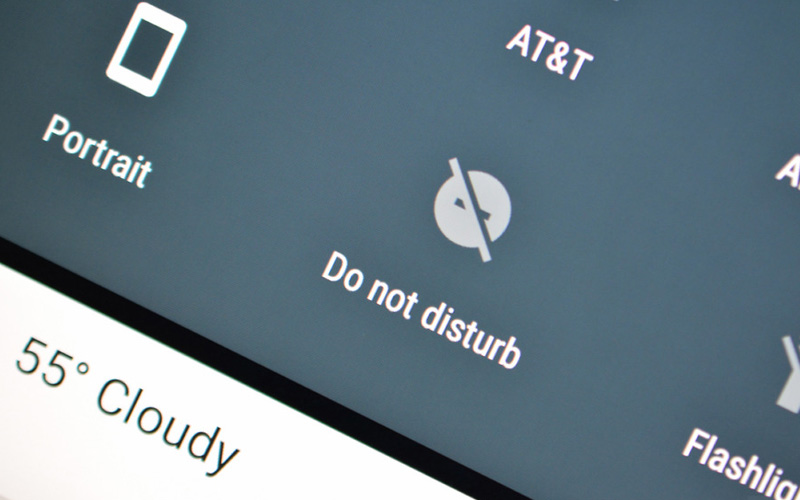Last Updated on
Do not disturb is essential for a bit of downtime from Android, social media, work, games, and screens in general, it does everyone a world of good touching grass from time to time. Handsets have all sorts of features to help regulate screen time, such as reports on the handset and app usage and eye care features that remove blue light in the evenings. It’s unbelievable how much handsets and technology manipulate our behaviors.
Crawling back out of the rabbit hole, do not disturb comes in handy for those private and professional moments you need to concentrate on. No one wants to be the one phone call or message notification in a silent room unless you feel like it is necessary to break the tension of course.
Do Not Disturb
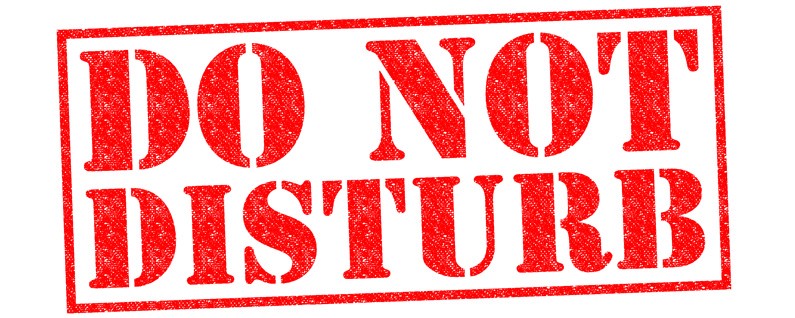
Here’s how to turn Do Not Disturb on, alongside a brief overview of some settings available to you. The following steps are being illustrated on a Google Pixel 5 running Android 12, but the general options and steps will be similar if using a different device. For the best version of Android, click here to check out the Google Pixel 5. Also, here's how to get Android 12 at the time of writing.
Go To Notification Settings
Open your device’s app drawer and tap the setting app, from there, hit notifications.
Go To Do Not Disturb
This should be under the ‘General’ heading, but again, this can differ from device to device. Tap ‘Turn On Now’ to activate.
Do Not Disturb Features
From selecting important people who can disturb your calls to important apps that can push notifications, there are a few variables you can choose from. Have a play-around to find the features that work best for you.
For more guides on how to use your Android device, check out and bookmark our Android Hub!