Last Updated on
Facebook can be great for keeping in touch with friends, family, and looking up people from the past with who you want to reconnect. Unfortunately, screen time can get out of hand with news feed scrolling sessions becoming quite addictive. Sometimes, it’s a good idea to put your phone down and concentrate on living instead of reading about it.
We’re all guilty of being glued to our phones from time to time, but what if you just want to disconnect for a while? Well luckily most social media accounts allow you to temporarily disable until you feel ready to return, and Facebook is no exception.
Here's how to temporarily disable Facebook
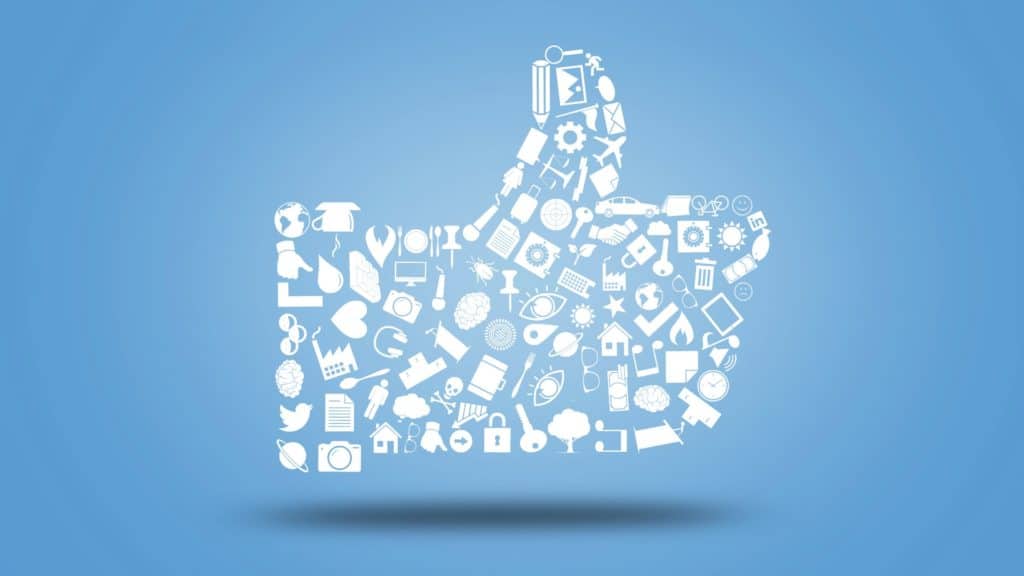
With the holidays approaching, it’s a good idea to make sure you’re focused on friends and family. Just as a side note, disabling your Facebook account will still allow you to use Facebook Messenger, so you can still connect with people without feeling you are part of Meta’s algorithm. Here’s how to temporarily disable Facebook:
Android App:

From your main profile, tap the hamburger menu icon in the top right corner. Then, go to Settings and Privacy > Settings > Account ownership and control > Deactivation and Deletion > Deactivate Account > Continue to Account Deactivation.
iPhone / iPad App:

From your main profile, tap the hamburger menu icon in the bottom right corner. Then, go to Settings and Privacy > Settings > Account ownership and control > Deactivation and Deletion > Deactivate Account > Continue to Account Deactivation.
Mobile Browser:

From your main profile, tap the hamburger menu icon in the top right corner. Then, go to Settings and Privacy > Settings > Account ownership and control > Deactivation and Deletion > Deactivate Account > Continue to Account Deactivation.
Computer:
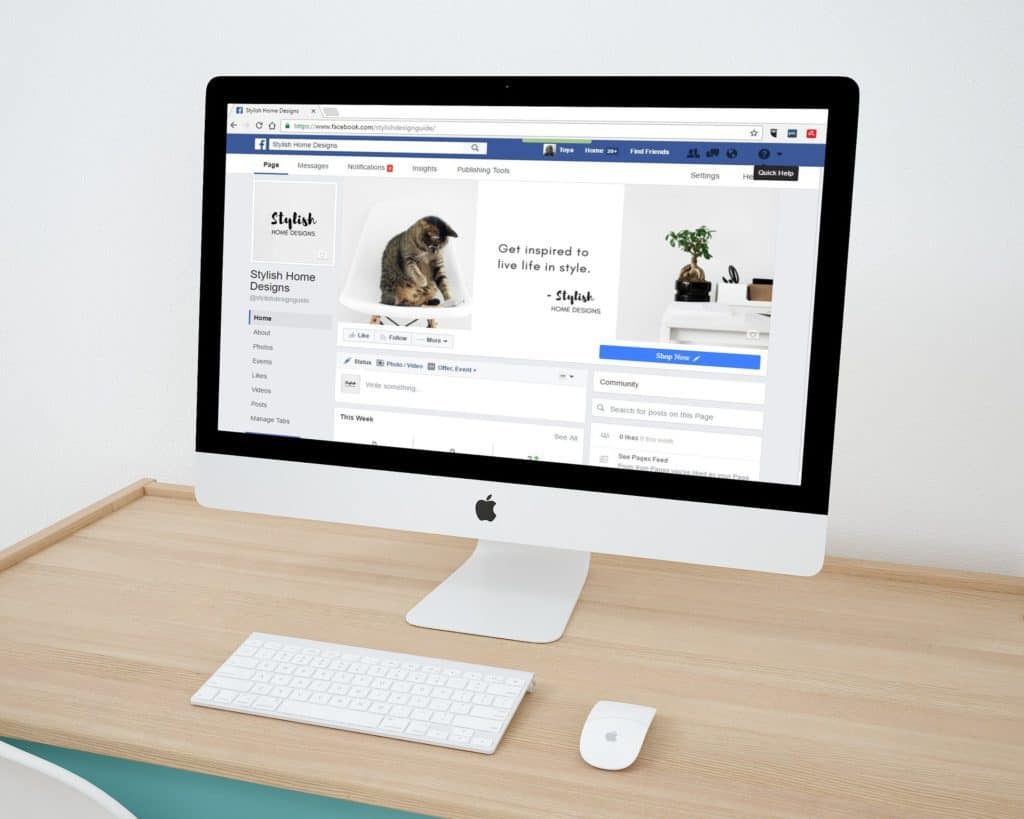
From your main profile, click the down arrow menu icon in the bottom right corner. Then, go to Settings and Privacy > Settings > Account ownership and control > Deactivation and Deletion > Deactivate Account > Continue to Account Deactivation.
What happens when your Facebook account is deactivated:

Whilst your profile will no longer be visible, old messages and comments will still be visible by friends. Also, your friends will still see your name in their friends’ list, alongside group admins still being able to view your name and comments in groups.
Pages that you control will also deactivate, so make sure to pass control onto someone else if needed before you learn how to temporarily disable Facebook. Finally, if you ever change your mind, just log into your Facebook account to reactivate.
Thanks for choosing PCWer for learning how to temporarily disable Facebook. For more help with Android and iOS apps, check out our Android and iOS hubs.