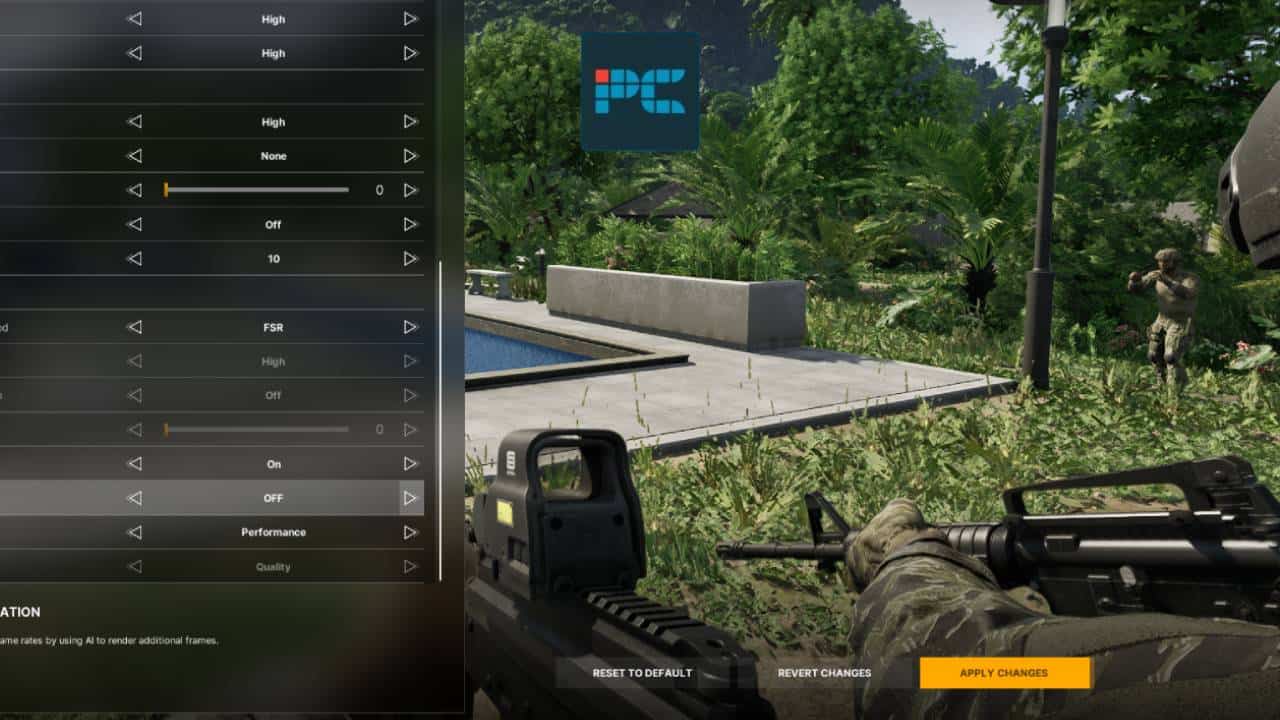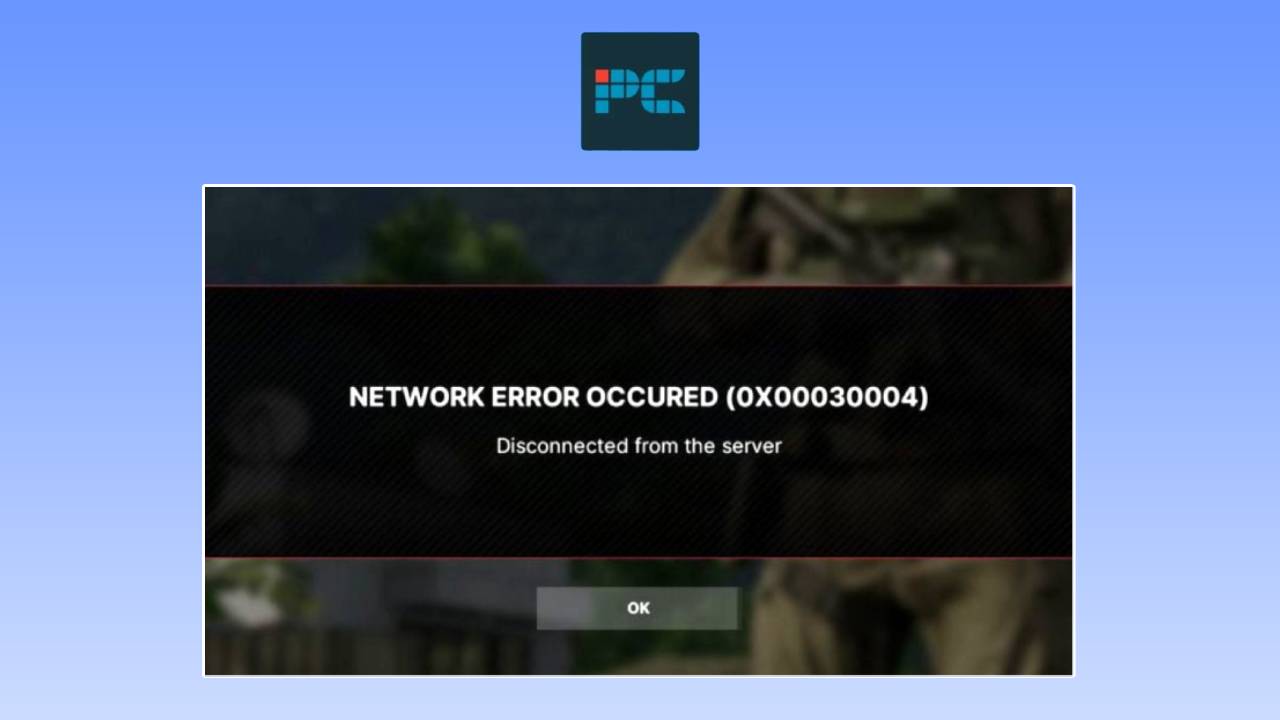If you’re facing stuttering issues in The First Descendant, don’t worry, you’re not alone. This issue is being faced by many players, and it can happen to anyone, even if you meet the recommended system requirements of the game.
Stuttering translates to lag spikes, delays, or choppiness while playing the game. Even if you have the best CPU or the best GPU for The First Descendant, you can run into such issues. If you’re currently in the same boat, you can follow the methods we’re going to mention in this guide, as they’ll help you make the problem disappear in no time.
Why is The First Descendant stuttering on my PC?
If you’re currently facing stuttering issues, it could be due to several reasons, such as:
- Outdated or corrupt drivers
- Corrupt game files
- Incorrect graphics settings
- Temporary bug or glitch
How to fix stuttering issues in The First Descendant
Here are the methods you should follow if you want to get rid of the problem quickly.
Step
Update your GPU drivers
If you’re playing The First Descendant on outdated GPU drivers, then you’re bound to run into different issues, including stuttering. So, the best way to fix this is by simply updating your graphics driver.
For this, go to the official website of your GPU’s manufacturer and download the latest version from there. Or, you can use the dedicated application of your GPU, such as the Nvidia GeForce Experience app or AMD Radeon Software.
Step
Repair the game files
In some cases, stuttering can appear if your game files are corrupt. Thankfully, through Steam, you can quickly repair them.
- Go to your Steam library and right-click on The First Descendant.
- Go to its Properties and access the Installed Files section.
- Click on ‘Verify integrity of game files’ and wait for the process to finish.

Step
Close background applications
If there are multiple applications open in the background while you’re playing The First Descendant, you can run into performance issues. This is because your system will have to divide the resources among said applications instead of just focusing on the game.
So, right-click on the Task Bar and click on ‘Task Manager.’ Then, find and select unnecessary applications and click on ‘End Task.’
Step
Adjust the graphics settings
In some cases, a certain graphics setting may be causing stuttering issues in The First Descendant. If everything is currently set to High or Ultra, try lowering everything down.

Once done, take everything up one by one. This will help you identify the specific setting causing the issue.
Conclusion
Stuttering issues can be extremely frustrating, as they can prevent you from enjoying the game properly. But hopefully, by following the methods mentioned in this guide, you’ll be able to get rid of the problem in no time. We also recommend checking out the best graphics settings for The First Descendant for smooth gameplay.